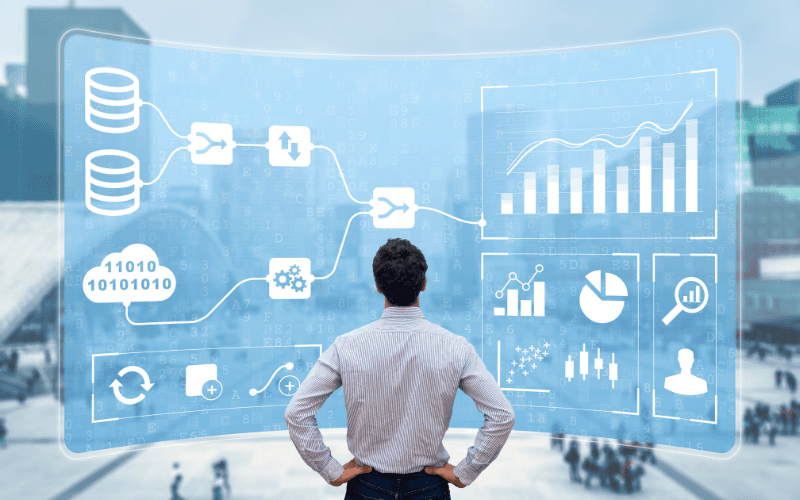Feb 20, 2023
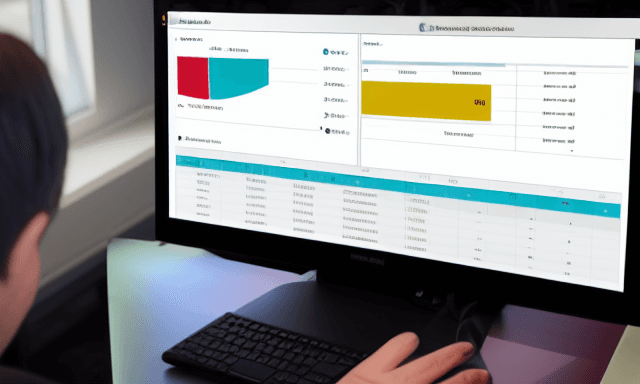
Visual Basic for Applications (VBA) is a programming language that can be used to extend the functionality of Paginated Reports in Power BI. In this blog post, we will discuss the benefits of using VBA in Paginated Reports, some common use cases, and how to get started with using VBA in your reports.
One of the main benefits of using VBA in Paginated Reports is that it allows you to add custom functionality to your reports. For example, you can use VBA to create custom calculations, validate data, or automate tasks such as data refreshes. This allows you to tailor your reports to meet the specific needs of your organization.
Another benefit of VBA in Paginated Reports is that it can improve the performance of your reports. VBA allows you to optimize your report’s code, which can lead to faster load times and more efficient use of resources.
VBA can also be used to add security to the report. For example, you can use VBA to create user-level security, where different users can only access specific parts of the report. This can also be used to create a role-based security system.
VBA can also be used to create dynamic and interactive reports. For example, you can use VBA to create drop-down lists, buttons, and other interactive elements that allow users to customize their view of the data.
To get started with using VBA in Paginated Reports, you will need to have a basic understanding of programming concepts and the VBA programming language. You can also find many resources online that can help you learn how to use VBA in Power BI.
Here is an example of VBA code that can be used in a Paginated Report in Power BI to create a custom calculation:
Sub CalculateTotalSales()
Dim SalesTable As Recordset
Set SalesTable = CurrentDb.OpenRecordset("SELECT * FROM Sales")
Dim TotalSales As Double
TotalSales = 0
Do Until SalesTable.EOF
TotalSales = TotalSales + SalesTable![SalesAmount]
SalesTable.MoveNext
Loop
MsgBox "Total Sales: " & TotalSales
End Sub
This code creates a Subroutine called “CalculateTotalSales” that opens a Recordset of all the records in a table called “Sales”. It then creates a variable called “TotalSales” and sets it to 0. The code then loops through all the records in the Sales table, adding the SalesAmount for each record to the TotalSales variable. Finally, the code displays a message box that shows the total sales.
This is a very basic example, but it should give you an idea of the kind of custom functionality that can be added to a Paginated Report using VBA. Keep in mind that this example is using ADO(ActiveX Data Objects) which is a technology that enables you to access data in a variety of data sources and it’s not available in Power BI, you need to use other libraries or methods to connect and retrieve data.
Also, you need to be aware that VBA is not supported in Power BI, so you can’t use it directly in Power BI Paginated Reports.
In conclusion, VBA is a powerful tool that can be used to extend the functionality of Paginated Reports in Power BI. It offers several benefits such as adding custom functionality, improving performance, adding security and creating dynamic and interactive reports. With a basic understanding of programming concepts and the VBA language, you can start creating your own custom reports and unlock the full potential of your data.